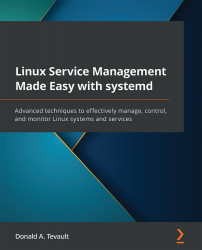Changing the default target
When you install a Linux operating system, the installer will configure either multi-user.target or graphical.target as the default, depending upon whether or not you choose to install a graphical desktop environment. When you boot up a Linux machine, it can be quite obvious what the default target is. If a graphical desktop shows up, you can rest assured that graphical.target is set as the default:

Figure 6.5 – AlmaLinux with the Gnome 3 desktop
However, if a graphical desktop doesn't show up, it doesn't necessarily mean that the machine is set up with multi-user.target as its default. It could be that graphical.target is the default, and that the graphical display manager has failed to start. (I've seen that happen a few times when a video card driver is configured incorrectly.)
To see which target is set as the default, use systemctl get-default:
[donnie@localhost system]$ systemctl get-default...