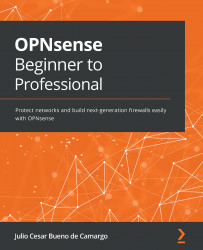Downloading and installing OPNsense
Now that we know the OPNsense versions and options available, we can proceed with our installation. In this book, I'll use Oracle's VirtualBox as the virtualization platform. I picked this one because it is easy to download and it runs on Windows, Mac, or Linux.
The first step is to download the OPNsense image:
- Go to the https://opnsense.org/download/ download page.
- Select the options as shown in the following screenshot:
Figure 2.1 – The OPNsense download page
After downloading, you must uncompress the file that will be saved in a bzip2 format. In Windows, you can use the 7 - zip tool for that from https://www.7-zip.org/download.html.
If you are on Linux or macOS, use the following command line:
$ bzip2 -d <filename>.bz2
It's recommended to run a checksum in the download file, just to check its integrity.
$ sha256sum <filename>...