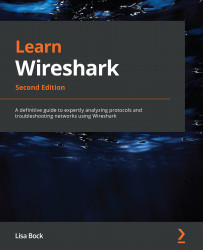Comparing TCP stream graphs
While an I/O graph provides the ability to visualize traffic flowing in both directions, there are times you want to focus on the traffic flowing in a single direction. That is where the value of TCP stream graphs come into play. The graphs will help provide ways to visualize the different streams in a capture.
To see what's available, go to Statistics | TCP Stream Graphs, as shown here:
Figure 19.14 – TCP Stream Graphs menu
Once in the TCP Stream Graphs submenu, you can see there are multiple choices. You can select any of the graphs, which will bring up a single window. Once in the window, you can select any one of the five choices.
Let's start with viewing time sequence graphs.
Using time sequence graphs
A time sequence graph will chart sequence numbers over time. When you first launch the graph, you will need to make sure you select the correct direction, as only one direction will be of value...