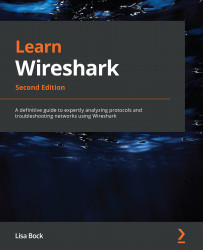Questions
Now, it's time to check your knowledge. Select the best response and then check your answers, which can be found in the Assessments appendix:
- Once you begin capturing packets, you might have a dozen or so files in the Open file area. If you want to remove the files, go to the File menu. Then, choose Open Recent and _____ Menu.
- Clear
- Purge
- Delete
- Freshen
- Seconds Since _____ is used when you apply a display filter, as it will show how many seconds have passed since the previously displayed packet, which will more accurately show gaps in time.
- Recently Created Epoch
- Previously Captured Packet
- Beginning of Capture
- Previously Displayed Packet
- ___ is a shortcut to turn the coloring rules on or off. The shortcut is also available on the main toolbar (under the Telephony menu).
- Colorize Conversation
- Coloring Rules
- Stop Color Filters
- Colorize Packet List
- The _____ menu choice in Wireshark allows you to control the look of the displayed packets, including the ability to...