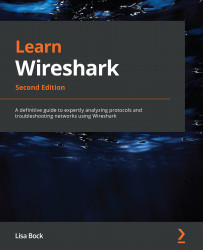Creating a tailored configuration profile
A configuration profile is a set of preferences and configurations. Once you launch Wireshark, at the lower right-hand corner of the interface, you will see Profile: Default, as shown in Figure 6.7.
In Wireshark, users can create their own custom configuration profiles, which can include personalized preferences, coloring rules, font styles, and buttons.
To create a custom profile, go to Edit | Configuration Profiles. Once the dialog box is open, you will see that Wireshark has a default configuration called Default. In addition, you will see three Global configurations, Bluetooth, Classic, and No Reassembly, as shown in italics in the following screenshot:
Figure 6.8 – The Configuration Profiles dialog box
In addition, I have created two personal profiles, Lisa and Malware. In the next section, we'll see how easy it is to create a new profile.