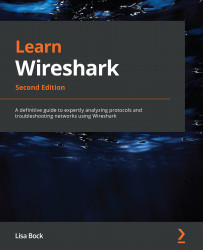Discovering shortcuts and handy filters
Over the years, Wireshark has evolved. Now more than ever, it's very easy to create a display filter on the fly while analyzing by simply right-clicking and choosing to apply or prepare as filter.
In this section, let's take a look at the many ways in which we can apply a filter, without going through the complicated exercise of launching the expression builder. In addition, we'll see some handy filters that you can use to get right down to the issue. We'll start with an overview of the many shortcuts to use when filtering traffic.
Embracing filter shortcuts
While working with Wireshark in the Packet Details panel, you might want to filter on a specific IP address or a particular port number. Once you identify the item of interest, you can right-click on it and you will see several filter shortcuts, as shown here:
Figure 7.21 – Right-click to view filter shortcuts
Although there...