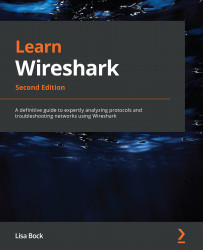Questions
Now, it's time to check your knowledge. Select the best response, then check your answers with those provided in the Assessments appendix:
- When creating a display filter, if the background is ____, then you have entered a valid filter.
- red
- green
- yellow
- cyan
- When creating an expression using the expression builder, you can refine the filter by modifying any of the four variables listed on the right-hand side, which are Relation, _____, Predefined Values, and Range.
- Float
- Integer
- Value
- Boolean
- To create a capture filter to see only DNS requests and responses, you would enter _____ in the capture filter.
tcp port 53DNSdnsudp port 53
- If you need to build a filter to zero in on specific field values, you can use the _____ builder.
- Expression
- Berkeley
- EPAN
- Dissector
- When using either Apply as a Filter or Prepare as Filter, you will see additional choices to create a simple filter or add logical operators. _____ adds a filter that removes the selected field.
- ...or...