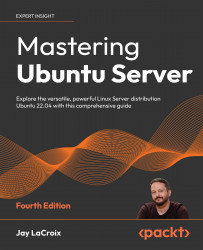Sharing files with Windows users via Samba
In this section, I’ll walk you through setting up your very own Samba file server. I’ll also go over a sample configuration to get you started so that you can add your own shares. First, we’ll need to make sure that the samba package is installed on our server:
sudo apt install samba
When you install the samba package, you’ll have a new daemon installed on your server, smbd. The smbd daemon will be automatically started and enabled for you. You’ll also be provided with a default configuration file for Samba, located at /etc/samba/smb.conf. For now, I recommend stopping samba since we have yet to configure it:
sudo systemctl stop smbd
Since we’re going to configure Samba from scratch, we should start with an empty configuration file. Let’s back up the original file, rather than overwrite it. The default file includes some useful notes and samples, so we should keep it around...