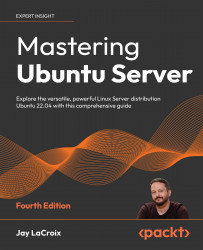Transferring files with SCP
A useful alternative to rsync is the Secure Copy (SCP) utility, which comes bundled with the OpenSSH client. It allows you to quickly copy files from one node to another. While rsync also allows you to copy files to other network nodes via SSH, SCP is more practical for one-off tasks; rsync is geared toward more complex jobs. If your goal is to send a single file or a small number of files to another machine, SCP is a great tool you can use to get the job done. If nothing else, it’s yet another item for your administration toolbox. To utilize SCP, we’ll use the scp command. Since you most likely already have the OpenSSH client installed, you should already have the scp command available. If you execute which scp, you should receive the following output:
/usr/bin/scp
If you don’t see any output, make sure that the openssh-client package is installed.
Using SCP is very similar in nature to rsync. The command requires a source...