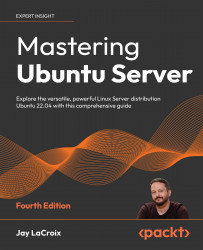Copying, moving, and renaming files and directories
At this point, you should know how to move around within the filesystem (commands such as cd), inspect the contents of directories (ls), and even how to create empty files (the touch command). We even know how to remove files as well, such as executing the rm command against a file or directory. But until now, we haven’t looked at moving files around within your Ubuntu filesystem.
First, to make a copy of a file or directory, we use the cp command. Copying a file is fairly easy, and such a command would look similar to the following:
cp file1 file2
In that example, file2 is created as an exact copy of file1. Copying a file is useful in many situations, some of the most common of which are:
- Copying a file to a backup medium, such as an external drive or network share
- Creating a copy of a file before making a change, such as before editing a very important text file
- Duplicating a log file...