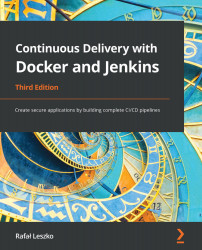Overview of this book
This updated third edition of Continuous Delivery with Docker and Jenkins will explain the advantages of combining Jenkins and Docker to improve the continuous integration and delivery process of app development.
You’ll start by setting up a Docker server and configuring Jenkins on it. Next, you’ll discover steps for building applications and microservices on Dockerfiles and integrating them with Jenkins using continuous delivery processes such as continuous integration, automated acceptance testing, configuration management, and Infrastructure as Code. Moving ahead, you'll learn how to ensure quick application deployment with Docker containers, along with scaling Jenkins using Kubernetes. Later, you’ll explore how to deploy applications using Docker images and test them with Jenkins. Toward the concluding chapters, the book will focus on missing parts of the CD pipeline, such as the environments and infrastructure, application versioning, and non-functional testing.
By the end of this continuous integration and continuous delivery book, you’ll have gained the skills you need to enhance the DevOps workflow by integrating the functionalities of Docker and Jenkins.