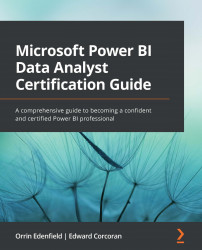Formatting and configuring visualizations
There are many ways you can customize the visuals in Power BI. There are options for fonts, colors, and sizes to name a few. There are near-constant improvements in visual customization, so be sure to take the time to explore the options that are available for each visual.
To get better acquainted, look at the clustered column chart visual and see how the formatting options are grouped; notice the default configurations. It's helpful to know the defaults for the visual and how each can be customized.
Each visual can be configured independently, so select a visual on the canvas and then click the Format button to view the Format pane and change the configuration of the selected visual.
Formatting options for a visualization
Each visual will have different options for formatting. The new Visualizations pane separates visual-specific formatting from formatting options that apply to most, if not all, visuals.