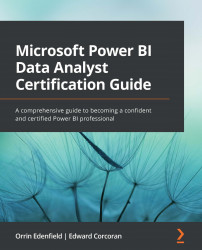Configuring conditional formatting
Power BI allows you to apply conditional formatting visuals. In table and matrix visualizations, you can customize cell colors, including gradients, that are based on field values. Conditional formatting can also be used to represent data values with bars, icons, or web links.
You may use this to draw your report consumer's attention to outlier data or to differentiate different parts of the business based on performance.
You can configure conditional formatting on a table or matrix by right-clicking on the column in the Values area and then selecting Conditional formatting and what you want to format.
Figure 9.28 – Changing the summarization setting for values in a visual
You can change the background color or font color and add data bars or KPI icons. You can even dynamically generate a web URL, sending your report consumers to other reports or web pages, depending on the values.