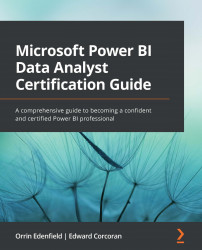Adding a smart narrative visual
They say that a picture is worth a thousand words. That may be so, but sometimes you just might want some words to explain what is happening in your data. The smart narrative visualization will quickly summarize visuals and reports and put that summarization into text. It provides relevant innovative insights that you can customize.
Smart narrative summaries will build key takeaways and trends, and you can edit the language and format so the insights can be tailored to a specific audience. With smart narrative visuals, your report users will better understand the data, arrive at key points faster, and be able to explain the insights to others.
There are two different ways to generate a smart narrative summary. The first is to right-click on a visual in Power BI Desktop and select Summarize from the context menu. This will create a new smart narrative visualization.
Figure 9.33 – Smart narrative visual
If you have...