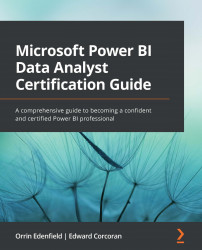Using Power BI datasets in Excel PivotTables
You can bring Power BI datasets into Excel with Analyze in Excel. You can then view and interact with your Power BI dataset using PivotTables, charts, slicers, and other Excel features.
To do this, you must go to the Power BI dataset in the Power BI workspace you want to connect to. Once there, click on the ellipsis and select Analyze in Excel.
Figure 9.47 – Analyze in Excel option for Power BI datasets
The Analyze in Excel feature should install automatically, if not already installed. Then, an Excel workbook will be downloaded. Once you open the workbook, you may need to select Enable Editing and Enable Content in Excel.
At this point, your Excel workbook is connected to the Power BI dataset and you can use the data as you need.
Figure 9.48 – Excel workbook connected to Power BI dataset
You get all the data cleaning, organization, and security of Power BI, and your...