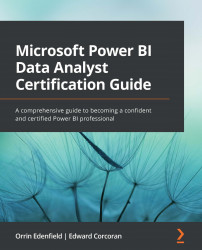Using bookmarks
Power BI installs with many visuals you can use to tell your data story. These visuals allow you to highlight the data you want in order to explain insights you have discovered in your data that lead to actions your business can take. Bookmarks allow you to save the page as it is being viewed. By saving the page, potentially with cross-visual filtering, using bookmarks allows you to step through views of the report in a slide-like fashion to aid in telling a story with the data.
When you add a bookmark, you save the following:
- Current page
- Filters
- Slicers, including slicer type (for example, dropdown or list) and slicer state
- Cross-highlight filter state
- Sort order
- Drill-up/drill-down level
- Visibility of an object (by using the Selection pane)
- Focus
- Spotlight
The actual data on the report page is not saved, just the state of the visuals. This means that when the data is refreshed, the new data will be displayed, but...