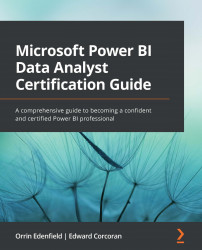Summary
In this chapter, you learned how to make your reports even more interactive and user-friendly. We configured bookmarks that allow you to enhance your reports with a bit of storytelling. We used the selection pane to up our bookmark game, making our reports even more interactive. We also saw how we could use bookmarking and buttons to create our own highly interactive navigation panes. Alternatively, we can also affect navigation by using drillthrough filters to allow navigation from one visual to a whole page of visuals. Along these lines, we also set up synched slicers, allowing slicers on one page to filter visuals on one or more other pages.
You saw how custom tooltips allow you to create visually interesting mouse-overs, allowing you to keep your report pages cleaner and presenting data to your report consumers only when they want it.
We also looked at how visuals can interact with each other, and how and why we can prevent that interaction. Sometimes you want to...