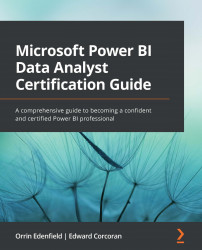Summary
In this chapter, we learned about the ways we can expose more insights from our data using tools such as slicers, filters, and the Analytics pane of Power BI.
We learned how we can create interactive visuals for our users so they can filter data shown in report visuals in an intuitive way using slicers. We also learned how the built-in filters for reports provide a way of curating data for users by setting filters for all pages, the current page, or just specific visuals on a report.
We learned how the Analytics pane provides a way to enhance some visuals to show statistical lines such as min, max, average, and trend lines. These lines are generated dynamically based on the data shown in the visual, so paired with slicers and filters, this allows for enhanced insight generation from existing Power BI reports.
In the next chapter, we'll take a closer look at advanced analytics topics, such as time series analysis and binning.