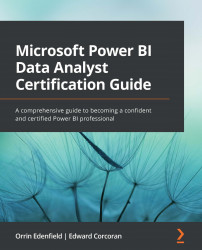Applying AI insights
When you have a dataset and don't know where to start, there is a feature that can help you. Quick insights is a machine learning-based capability built into Power BI that can automatically build visualizations and make some insights stand out. It is also useful to use on datasets that have been published but allows you to look for any insights that may have been missed. This capability can be used on some datasets that have been published to a Power BI workspace.
To use quick insights, click Get quick insights from the dataset menu for a dataset that has been published to the Power BI service. The service will then run statistical algorithms to automatically generate visualizations.
Figure 13.14 – After clicking on Get quick insights, a popup will appear telling you that your insights are ready
Once the process has completed, you need to click View insights to view the insights that have been generated by the service. When...