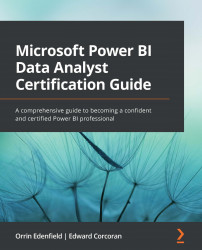Interrogating data statistics
Knowing how your data is distributed within a column can be extremely helpful. It can tell you a large amount of information in a simple, easy-to-understand format. In the Power Query Editor, there are two ways to see summarized data on a column: Column distribution and Column profile.
Column distribution
Column distribution generates a bar chart for the data in the column. This is particularly good for categorical data, such as countries, market segment, or payment type, for example. Below the bar chart, there will be two numbers, a count of distinct values in the column, including duplicates and nulls, and a count of how many values are unique.
As you can see from the following screenshot, this works better for categorical data than for continuous numbers:
Figure 3.7 – Power Query Editor displaying how data is distributed
Test Tip
Look for weird or unexpected distributions of your data. If you only have five...