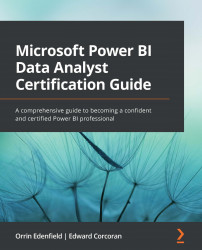Managing columns
There are many kinds of transformations that can be done on columns. The first step for columns is often identifying which columns are needed and whether there are any that are not needed for the given data model.
Power Query makes it easy to change the order of columns; just simply drag and drop by clicking on the column name. It's also possible to remove columns by right-clicking and selecting Remove. Other column operations on the right-click menu include Remove Other Columns, Duplicate Column, and Add Column from Examples.
It's also possible to make these changes using buttons on the Home ribbon under Manage Columns. The Choose Columns capability under Manage Columns is an efficient way of selecting many columns to be removed at once because it presents you with a full list of all columns preselected with a checkbox and you only need to uncheck the columns you'd like to remove and click OK. After the operation completes, you'll be left...