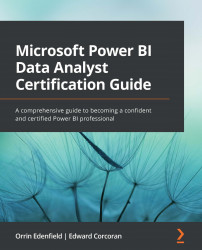Create a common date table
Date tables are awesome. We already discussed them briefly in the Define role-playing dimensions section, but now we will talk more about them.
Many, if not most, reports have a date-based aspect to them. "How many widgets did I sell last month?" followed by "Was that better than the previous month?" or "How about the same month last year?" are common questions asked about our data. A date table will help you answer these questions.
You have two options for creating date tables.
Power BI date hierarchy tables
You can let Power BI look for every date column in your model and create a hidden hierarchy table for every column. This will allow you to use those hierarchies when you want to be able to report by day, month, quarter, or year. You can also use these hierarchies in quick measures, slicers, or filters. All you must do is use the date column in your report; Power BI takes care of the rest using the hidden table...