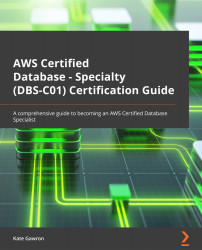Deploying a DocumentDB cluster
Let's start by creating our DocumentDB cluster:
- Open the AWS console and navigate to the Amazon DocumentDB section.
- Click Launch Amazon DocumentDB.
- Complete the form by giving it a name. Select
db.r5.largeas the instance type (this is the lowest cost usable for ours) and change the number of instances to 1. At the bottom of the screen, toggle the Advanced options switch. Review the settings but don't change any of them. Then, click Create cluster:
Figure 7.15 – AWS console – DocumentDB creating a cluster
- The console will show the cluster being created and becoming available:
Figure 7.16 – DocumentDB dashboard