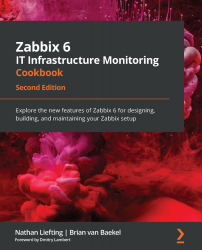Creating dashboards to get the right overview
Now that we've created some graphs and a map, let's continue on by not only visualizing our data but also getting the visualization in an overview. We're going to create a dashboard for our Linux-monitored hosts.
Getting ready
Make sure you followed the previous two recipes and that you have your Zabbix server ready. We'll be using our SNMP-monitored host from the previous recipe, as well as our item, triggers, and map.
How to do it…
- Navigate to Monitoring | Dashboards and click All dashboards in the left corner of the page.
- Now, click the Create dashboard button in the top-right corner and fill in your dashboard name, like this:
Figure 6.27 – Create dashboard window
Tip
Keeping Zabbix elements such as maps and dashboards owned by the Zabbix Admin user is a great idea. This way, they aren't dependent on a single user who might leave your environment...