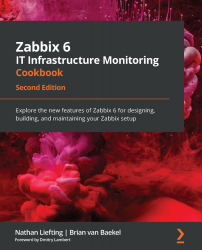Setting up Slack alerting with Zabbix
Slack is a widely used tool for easy text messaging, voice/video chat, and collaboration. In this recipe, we will learn how to use Zabbix Slack integration to send our Zabbix problem information to Slack so that we can gain a good overview of issues.
Getting ready
Make sure you have Slack set up. You can go to https://slack.com/intl/en-in/ and set it up for free there. We will also need a Zabbix server with some active problems.
How to do it…
Follow these steps to complete this recipe:
- Once you have set up and opened Slack, you should see the following page:
Figure 9.1 – Slack's default page
- Let's create a new channel for our Zabbix notifications by clicking the +Add channels button. Then, from the dropdown that appears, click Create a new channel:
Figure 9.2 – Slack – Create a channel window
- Click the green Create button...