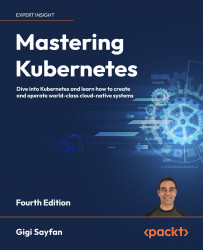Creating a multi-node cluster with KinD
In this section, we’ll create a multi-node cluster using KinD. We will also repeat the deployment of the echo server we deployed on Minikube and observe the differences. Spoiler alert - everything will be faster and easier!
Quick introduction to KinD
KinD stands for Kubernetes in Docker. It is a tool for creating ephemeral clusters (no persistent storage). It was built primarily for running the Kubernetes conformance tests. It supports Kubernetes 1.11+. Under the covers, it uses kubeadm to bootstrap Docker containers as nodes in the cluster. KinD is a combination of a library and a CLI. You can use the library in your code for testing or other purposes. KinD can create highly-available clusters with multiple control plane nodes. Finally, KinD is a CNCF conformant Kubernetes installer. It had better be if it’s used for the conformance tests of Kubernetes itself.
KinD is super fast to start, but it has some limitations too:
- No persistent storage
- No support for alternative runtimes yet, only Docker
Let’s install KinD and get going.
Installing KinD
You must have Docker installed as KinD is literally running as a Docker container. If you have Go installed, you can install the KinD CLI via:
go install sigs.k8s.io/[email protected]
Otherwise, on macOS type:
brew install kind
On Windows type:
choco install kind
Dealing with Docker contexts
You may have multiple Docker engines on your system and the Docker context determines which one is used. You may get an error like:
Cannot connect to the Docker daemon at unix:///var/run/docker.sock. Is the docker daemon running?
In this case, check your Docker contexts:
$ docker context ls
NAME DESCRIPTION DOCKER ENDPOINT KUBERNETES ENDPOINT ORCHESTRATOR
colima colima unix:///Users/gigi.sayfan/.colima/docker.sock
default * Current DOCKER_HOST based configuration unix:///var/run/docker.sock https://127.0.0.1:6443 (default) swarm
rancher-desktop Rancher Desktop moby context unix:///Users/gigi.sayfan/.rd/docker.sock https://127.0.0.1:6443 (default)
The context marked with * is the current context. If you use Rancher Desktop, then you should set the context to rancher-desktop:
$ docker context use rancher-desktop
Creating a cluster with KinD
Creating a cluster is super easy.
$ kind create cluster
Creating cluster "kind" ...
 Ensuring node image (kindest/node:v1.23.4)
Ensuring node image (kindest/node:v1.23.4) 
 Preparing nodes
Preparing nodes 
 Writing configuration
Writing configuration 
 Starting control-plane
Starting control-plane 
 Installing CNI
Installing CNI 
 Installing StorageClass
Installing StorageClass  Set kubectl context to "kind-kind"
You can now use your cluster with:
kubectl cluster-info --context kind-kind
Thanks for using kind!
Set kubectl context to "kind-kind"
You can now use your cluster with:
kubectl cluster-info --context kind-kind
Thanks for using kind! 
It takes less than 30 seconds to create a single-node cluster.
Now, we can access the cluster using kubectl:
$ k config current-context
kind-kind
$ k cluster-info
Kubernetes control plane is running at https://127.0.0.1:51561
CoreDNS is running at https://127.0.0.1:51561/api/v1/namespaces/kube-system/services/kube-dns:dns/proxy
To further debug and diagnose cluster problems, use 'kubectl cluster-info dump'.
KinD adds its kube context to the default ~/.kube/config file by default. When creating a lot of temporary clusters, it is sometimes better to store the KinD contexts in separate files and avoid cluttering ~/.kube/config. This is easily done by passing the --kubeconfig flag with a file path.
So, KinD creates a single-node cluster by default:
$ k get no
NAME STATUS ROLES AGE VERSION
kind-control-plane Ready control-plane,master 4m v1.23.4
Let’s delete it and create a multi-node cluster:
$ kind delete cluster
Deleting cluster "kind" ...
To create a multi-node cluster, we need to provide a configuration file with the specification of our nodes. Here is a configuration file that will create a cluster called multi-node-cluster with one control plane node and two worker nodes:
kind: Cluster
apiVersion: kind.x-k8s.io/v1alpha4
name: multi-node-cluster
nodes:
- role: control-plane
- role: worker
- role: worker
Let’s save the configuration file as kind-multi-node-config.yaml and create the cluster storing the kubeconfig with its own file $TMPDIR/kind-multi-node-config:
$ kind create cluster --config kind-multi-node-config.yaml --kubeconfig $TMPDIR/kind-multi-node-config
Creating cluster "multi-node-cluster" ...
 Ensuring node image (kindest/node:v1.23.4)
Ensuring node image (kindest/node:v1.23.4) 
 Preparing nodes
Preparing nodes 
 Writing configuration
Writing configuration 
 Starting control-plane
Starting control-plane 
 Installing CNI
Installing CNI 
 Installing StorageClass
Installing StorageClass 
 Joining worker nodes
Joining worker nodes  Set kubectl context to "kind-multi-node-cluster"
You can now use your cluster with:
kubectl cluster-info --context kind-multi-node-cluster --kubeconfig /var/folders/qv/7l781jhs6j19gw3b89f4fcz40000gq/T//kind-multi-node-config
Have a nice day!
Set kubectl context to "kind-multi-node-cluster"
You can now use your cluster with:
kubectl cluster-info --context kind-multi-node-cluster --kubeconfig /var/folders/qv/7l781jhs6j19gw3b89f4fcz40000gq/T//kind-multi-node-config
Have a nice day! 
Yeah, it works! And we got a local 3-node cluster in less than a minute:
$ k get nodes --kubeconfig $TMPDIR/kind-multi-node-config
NAME STATUS ROLES AGE VERSION
multi-node-cluster-control-plane Ready control-plane,master 2m17s v1.23.4
multi-node-cluster-worker Ready <none> 100s v1.23.4
multi-node-cluster-worker2 Ready <none> 100s v1.23.4
KinD is also kind enough (see what I did there) to let us create HA (highly available) clusters with multiple control plane nodes for redundancy. If you want a highly available cluster with three control plane nodes and two worker nodes, your cluster config file will be very similar:
kind: Cluster
apiVersion: kind.x-k8s.io/v1alpha4
name: ha-multi-node-cluster
nodes:
- role: control-plane
- role: control-plane
- role: control-plane
- role: worker
- role: worker
Let’s save the configuration file as kind-ha-multi-node-config.yaml and create a new HA cluster:
$ kind create cluster --config kind-ha-multi-node-config.yaml --kubeconfig $TMPDIR/kind-ha-multi-node-config
Creating cluster "ha-multi-node-cluster" ...
 Ensuring node image (kindest/node:v1.23.4)
Ensuring node image (kindest/node:v1.23.4) 
 Preparing nodes
Preparing nodes 
 Configuring the external load balancer
Configuring the external load balancer 
 Writing configuration
Writing configuration 
 Starting control-plane
Starting control-plane 
 Installing CNI
Installing CNI 
 Installing StorageClass
Installing StorageClass 
 Joining more control-plane nodes
Joining more control-plane nodes 
 Joining worker nodes
Joining worker nodes  Set kubectl context to "kind-ha-multi-node-cluster"
You can now use your cluster with:
kubectl cluster-info --context kind-ha-multi-node-cluster --kubeconfig /var/folders/qv/7l781jhs6j19gw3b89f4fcz40000gq/T//kind-ha-multi-node-config
Not sure what to do next?
Set kubectl context to "kind-ha-multi-node-cluster"
You can now use your cluster with:
kubectl cluster-info --context kind-ha-multi-node-cluster --kubeconfig /var/folders/qv/7l781jhs6j19gw3b89f4fcz40000gq/T//kind-ha-multi-node-config
Not sure what to do next?  Check out https://kind.sigs.k8s.io/docs/user/quick-start/
Check out https://kind.sigs.k8s.io/docs/user/quick-start/
Hmmm... there is something new here. Now KinD creates an external load balancer as well as joining more control plane nodes before joining the worker nodes. The load balancer is necessary to distribute requests across all the control plane nodes.
Note that the external load balancer doesn’t show as a node using kubectl:
$ k get nodes --kubeconfig $TMPDIR/kind-ha-multi-node-config
NAME STATUS ROLES AGE VERSION
ha-multi-node-cluster-control-plane Ready control-plane,master 3m31s v1.23.4
ha-multi-node-cluster-control-plane2 Ready control-plane,master 3m19s v1.23.4
ha-multi-node-cluster-control-plane3 Ready control-plane,master 2m22s v1.23.4
ha-multi-node-cluster-worker Ready <none> 2m4s v1.23.4
ha-multi-node-cluster-worker2 Ready <none> 2m5s v1.23.4
But, KinD has its own get nodes command, where you can see the load balancer:
$ kind get nodes --name ha-multi-node-cluster
ha-multi-node-cluster-control-plane2
ha-multi-node-cluster-external-load-balancer
ha-multi-node-cluster-control-plane
ha-multi-node-cluster-control-plane3
ha-multi-node-cluster-worker
ha-multi-node-cluster-worker2
Our KinD cluster is up and running; let’s put it to work.
Doing work with KinD
Let’s deploy our echo service on the KinD cluster. It starts the same:
$ k create deployment echo --image=g1g1/echo-server:0.1 --kubeconfig $TMPDIR/kind-ha-multi-node-config
deployment.apps/echo created
$ k expose deployment echo --type=NodePort --port=7070 --kubeconfig $TMPDIR/kind-ha-multi-node-config
service/echo exposed
Checking our services, we can see the echo service front and center:
$ k get svc echo --kubeconfig $TMPDIR/kind-ha-multi-node-config
NAME TYPE CLUSTER-IP EXTERNAL-IP PORT(S) AGE
echo NodePort 10.96.52.33 <none> 7070:31953/TCP 10s
But, there is no external IP to the service. With minikube, we got the IP of the minikube node itself via $(minikube ip) and we could use it in combination with the node port to access the service. That is not an option with KinD clusters. Let’s see how to use a proxy to access the echo service.
Accessing Kubernetes services locally through a proxy
We will go into a lot of detail about networking, services, and how to expose them outside the cluster later in the book.
Here, we will just show you how to get it done and keep you in suspense for now. First, we need to run the kubectl proxy command that exposes the API server, pods, and services on localhost:
$ k proxy --kubeconfig $TMPDIR/kind-ha-multi-node-config &
[1] 32479
Starting to serve on 127.0.0.1:8001
Then, we can access the echo service through a specially crafted proxy URL that includes the exposed port (8080) and NOT the node port:
$ http http://localhost:8001/api/v1/namespaces/default/services/echo:7070/proxy/yeah-it-works
HTTP/1.1 200 OK
Audit-Id: 294cf10b-0d60-467d-8a51-4414834fc173
Cache-Control: no-cache, private
Content-Length: 13
Content-Type: text/plain; charset=utf-8
Date: Mon, 23 May 2022 21:54:01 GMT
yeah-it-works
I used httpie in the command above. You can use curl too. To install httpie, follow the instructions here: https://httpie.org/doc#installation.
We will deep dive into exactly what’s going on in Chapter 10, Exploring Kubernetes Networking. For now, it is enough to demonstrate how kubectl proxy allows us to access our KinD services.
Let’s check out my favorite local cluster solution – k3d.