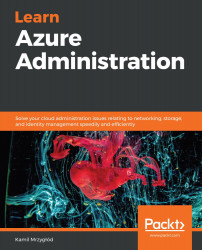Once your Azure Application Insights instance is ready, you can go to it and start browsing its capabilities. Let's check it out:
- The thing we are interested in the most here is the Availability blade. You can find it in the Investigate section:

Figure 9.14 – Availability blade
- From this screen, you will be able to perform two important actions:
- Verify the availability of your application.
- Create a test that periodically checks the status of your website.
- To create a test, click on the + Create Test button:
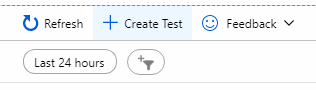
Figure 9.15 – Creating an availability test
- From the new screen, you will be able to configure a test where you can decide how you want to access an application and specify the criteria that will mark the test as failing:
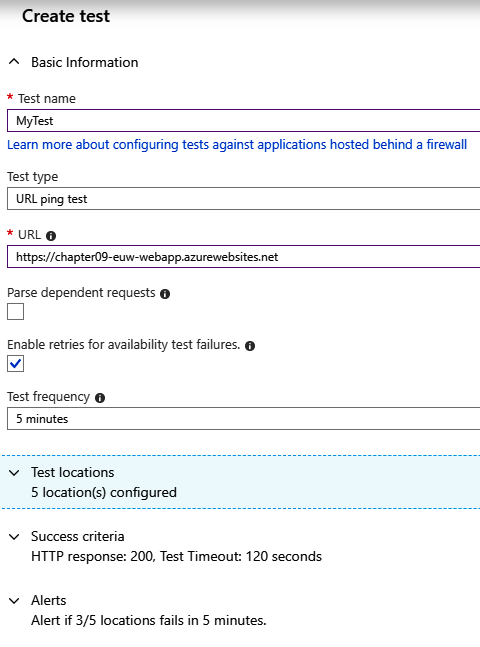
Figure 9.16 – Availability test settings
Once your availability tests have run, you will be able to see their results, as shown in the following...