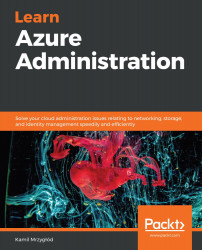Microsoft Azure allows you to create budgets, which you can use to control the cost of the cloud services. To use this feature, you have to go to the Budgets blade and click on the + Add button. Doing so will display a form that you can use to set a budget with an alert, which will trigger if the current cost of your subscription exceeds the threshold:

In the preceding example (Figure 1.35), I have created a budget of 90 USD with an alert that will trigger if I spent at least 90 USD.
There is an additional feature of budgets that, from your perspective, should be very interesting. As you have probably noticed, you can divide your budget into many categories, each triggering another kind of action group. Action groups can be managed by clicking on the Manage action groups button:

They allow you to enhance your budget with an additional level of automation using services such as Azure Functions, Azure Logic Apps, or Azure Automation to take a specific action in addition to sending an alert. Here, you can find an example with a runbook, which will stop all virtual machines in a resource group:
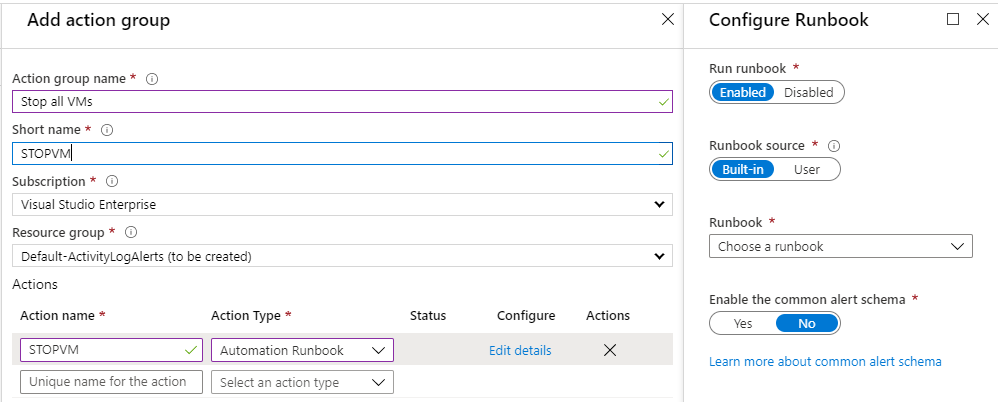
Once a budget is created, you can see it in the main window of the feature:

Here, you can find an example mail triggered by defined alert rules. Note that it contains all of the necessary details you need to understand what is happening—when the budget started, what is its maximal value, and the current state:

Such an email can be really valuable, especially when limiting expenses is crucial for a business to run smoothly. The important thing here is that you should not rely on a single channel of communication only—the email message could get lost or your mailbox might have gone down—if the budget alert is really important, always implement a backup plan for it.