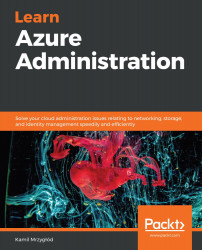Each lock is a separate resource and is available on either a subscription, resource group, or a resource level. In this section, we will cover working with them using Azure portal, but under the hood, locks are just Azure resources that are accessible via the ARM API. If you want to create a lock, follow these steps:
- If you go to your subscription, you can find the Resource locks blade in the Settings section:

Figure 2.10: Resource locks blade
- From the new screen, you can click on the + Add button, where you will able to enter the lock's properties:

Figure 2.11: Creating a lock form
Adding a lock requires that you provide the following information:
-
- Lock name: The unique lock name across the given scope
- Lock type: Determines the behavior of a lock
- Notes: Optional notes
Once you click the OK button, a lock will be applied on the subscription level and a specific action (changes/deletion) will become forbidden.
...