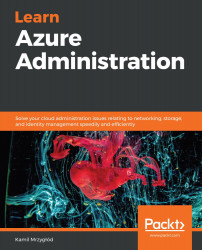VNets in Azure can be managed using various tools, including the Azure portal. The fact is that, for some people, the portal is the easiest way to use Azure, as they are used to graphic tools and the UI really helps them understand what is going on or how to use a particular feature.
To create a peering (which will allow you to access a network from another network) from the portal, you can go through the following instructions:
- In the Settings section, you will find a Peerings blade:

Figure 3.4 – Peerings blade
- Initially, you should not see any available peering for your network (I am assuming that you are doing this on a new VNet). To create a new connection, click on the + Add button:

Figure 3.5 – Creating a peering
- In the displayed form, you will have to enter all the required information regarding the connection. Before we dig deeper into the available options, look at my configuration...