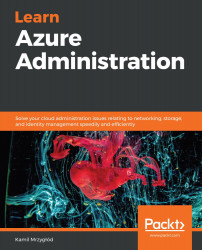When assigning roles or permissions to users, there are two basic setups that can work – either you treat each user as an individual and manage them one by one, or you can create a group that encapsulates security logic and allows you to handle different scenarios in your ecosystem in a more robust fashion.
In this section, we will cover using groups in Azure AD so that you can use them to quickly decide who is allowed to access or modify a resource (or its particular functionality).
To get started, you will need to access your instance of Azure AD. Once you're logged in, follow these steps:
- Search for Azure Active Directory in the search box at the top of the Azure portal:

Figure 4.17 - Searching for the Azure Active Directory blade
- Now, you will need to search for the Groups blade on the left:

Figure 4.18 - Groups blade
- When you click on it, you will see a new screen, where you will be able to manage all the groups...