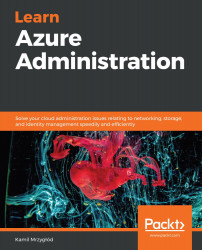There are two different sets of roles in Azure – one reflects permissions defined by different services, while the other is designed to operate on Azure AD directory and give you the possibility to decide who can perform a specific management task (such as access audit logs or register an application).
In this section, you will learn how to use that functionality and assign different users to different directory roles.
To get started, you will have to access your Azure AD tenant in the Azure portal. To do so, search for Azure Active Directory in the search box located at the top of the portal:
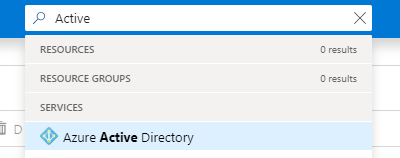
Now, you will have to find the Roles and administrators blade:

On the next screen, you should be able to see all the available roles and your current role. From here, you will be able to check who has a particular role assigned...