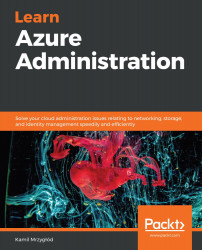Connecting to Azure VMs is pretty simple as the Azure portal comes with a wizard that helps you with this. Whether you have a Windows or a Linux machine, you will need to use the Connect button, which can be found on the Overview page of your machine:

Figure 6.20 – Connect button
Note that you will use different ports for RDP (3389) and SSH (22) connections as per the default settings of those services.
For using SSH, you will need an SSH client that can handle the connection. For most use cases, I recommend using PuTTy, which is free and popular.
After clicking on the Connect button, you will be able to select the desired option:

Figure 6.21 – Connecting to a machine
Depending on your choice, the process of signing into a VM will be slightly different:
- For RDP, you will either use an RDP file or will have to provide the IP address and the port number to your RDP client.
- For SSH, you will have to provide the IP address...