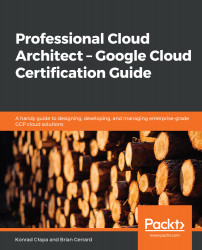Let's begin this chapter with the basics of provisioning a new VM. We can do this from the GCP console. In this section, we will look at the very basics needed to deploy a VM. We will look at the deployment options in more detail in the next section of this chapter:
- Browse to the navigation menu and go to Compute Engine | VM instances, as shown in the following screenshot:

- Click Create, as shown in the following screenshot:

- Give your VM a name in this example, we called it cloudarchitect. We can select a Region and a Zone along with the size of the machine. Some zones are more expensive than others and you will notice that, depending on the zone and machine type, we can see the estimation of the cost of our instance change:

- If we click on the drop-down menu under Machine type, we can select several predefined sizes:

- However, if...