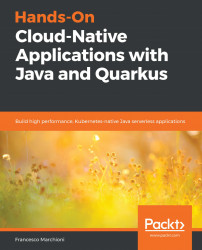Another option for bootstrapping your Quarkus application is using the online application, which is available at the following address: https://code.quarkus.io/.
By landing on that page, you will be able to generate a basic project with an initial endpoint, as well as all the extensions that you checked out in the user interface:

As shown in the preceding screenshot, by default, just the RESTEasy extension is selected. From the top-left corner of the interface, you can configure your project coordinates (groupId, artifactId) and the build tool, which can be either Maven or Gradle. More options are available through the CONFIGURE MORE OPTIONS panel, which lets you configure the package name and the version for the project.
By scrolling down the list of available extensions, you can also choose to experiment with alternative...