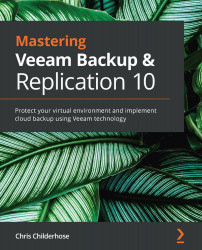Exploring the migration and cancelation steps for recovery
Now that we have gone through the Instant VM Recovery wizard so that we can begin the recovery process, we can see that the job is running and showing a status of Mounted. At this point, we can choose what to do with the VM in regards to keeping it in production or canceling the restore so that we can remove it:
Figure 9.17 – Instant VM Recovery job in running state
When you select the job in the right-hand pane, the toolbar changes to give you four options:
- Migrate to production: This will launch a wizard that will start Quick Migration of the VM to move it to production.
- Open VM Console: This launches the VM console so that you can log into the VM and check things before migrating to production. This option will prompt you for your vCenter credentials.
- Stop Publishing: As its name suggests, it will unmount the datastore, remove the VM, and stop the Instant VM Recovery job to...