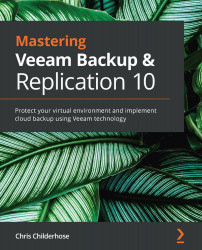Learning how to configure NAS backup shares
For you to back up your network shares, you need to add the network shares into the Veeam Backup & Replication server under the INVENTORY tab within the console:
Figure 3.4 – The INVENTORY tab where you set up file shares
When you click on the ADD FILE SHARE link shown in the preceding screenshot, it will open the Add File Share dialog shown in the following screenshot:
Figure 3.5 – The Add File Share dialog
This window is where you pick from the different types of file shares mentioned at the beginning of the chapter. There are the File server (Windows or Linux), NFS share, and SMB share options. Depending on your choice, you are presented with different wizards to go through:
- File Server: This wizard takes you through adding a managed server as the file server:
Figure 3.6 – File Server wizard
- NFS File Share: This wizard takes...