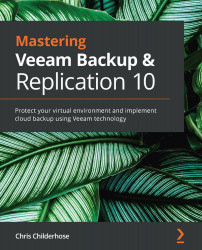Setting up jobs and configuration best practices with each filesystem
The one thing to ensure when you are going to use Windows ReFS or Linux XFS for your repository server, whether it is a standard repository or part of a scale-out repository (extent), is that you are using incremental backups with the synthetic full option. It is the synthetic full option that will take advantage of the Fast Clone technology and allow backups to run much faster. It also will save space with the block clone technology within each of these filesystems, enabling you to store more data.
These settings are in the New Backup Job window under the Storage section. Click on the Advanced button, which will bring up the Advanced Settings dialog to select the Incremental option with synthetic full backups periodically:
Figure 5.18 – Advanced job settings for use with Fast Clone on ReFS or XFS
When it comes to using the ReFS or XFS filesystems for your standard or scale-out...