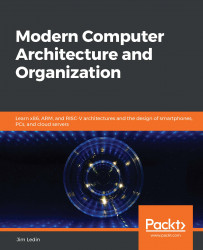Overview of this book
Are you a software developer, systems designer, or computer architecture student looking for a methodical introduction to digital device architectures but overwhelmed by their complexity? This book will help you to learn how modern computer systems work, from the lowest level of transistor switching to the macro view of collaborating multiprocessor servers. You'll gain unique insights into the internal behavior of processors that execute the code developed in high-level languages and enable you to design more efficient and scalable software systems.
The book will teach you the fundamentals of computer systems including transistors, logic gates, sequential logic, and instruction operations. You will learn details of modern processor architectures and instruction sets including x86, x64, ARM, and RISC-V. You will see how to implement a RISC-V processor in a low-cost FPGA board and how to write a quantum computing program and run it on an actual quantum computer. By the end of this book, you will have a thorough understanding of modern processor and computer architectures and the future directions these architectures are likely to take.