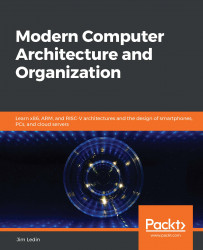Answer
In Windows, you can enter the BIOS/UEFI settings by changing the startup options while Windows is running. To access these settings, perform the following steps:
- In the Windows search box, type
startupand select Change advanced startup options. - Select the Restart now button under Advanced startup.
- When asked Choose an option, select Troubleshoot.
- On the Troubleshoot screen, select Advanced options.
- On the Advanced options screen, select UEFI Firmware Settings.
- On the UEFI Firmware Settings screen, click the Restart button.
- The system will restart and display the UEFI configuration main screen. Use the left and right arrow keys on the keyboard to move between the screens.
The following is in answer to the questions in this exercise for a specific computer system (an Asus ZenBook UX303LA laptop, in this example):
- Although the messages displayed in the menus use the term "BIOS" frequently, mentions of "EFI applications...