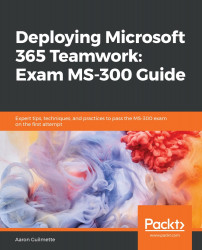Apps provide tools integrated into the Microsoft Teams user experience. Apps can be supplied by Microsoft, third-party developers, or developers in your own organization. You can configure app permission policies to manage what apps are available to users in the organization and configure app setup policies to control what appears in the left-hand side rail.
Managing visible apps
App permission policies
By default, all users inherit the global app permission policy. However, you can create custom app permission policies and apply them to users.
To create an app permission policy, follow these steps:
- Launch the Microsoft Teams admin center (https://admin.teams.microsoft.com) and navigate to Teams apps | Permission policies...