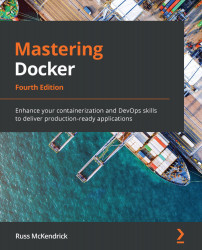Using Kubernetes and Docker Desktop
Now that we have our Kubernetes cluster up and running on our Docker desktop installation, we can start to interact with it. To start with, we are going to look at the command line that was installed alongside the Docker desktop component, kubectl.
As mentioned, kubectl was installed alongside Docker. The following command will show some information about the client and also the cluster it is connected to:
$ kubectl version
Like when running docker version, this should give you information on both the client and server:
Figure 11.7 – Checking the versions of the client and server
Next, we can run the following to see if kubectl can see our node:
$ kubectl get nodes
As we only have a single node, we should only see one listed:
Figure 11.8 – Listing our nodes
Now that we have our client interacting with our node, we can view the namespaces that are configured by...