-
Book Overview & Buying
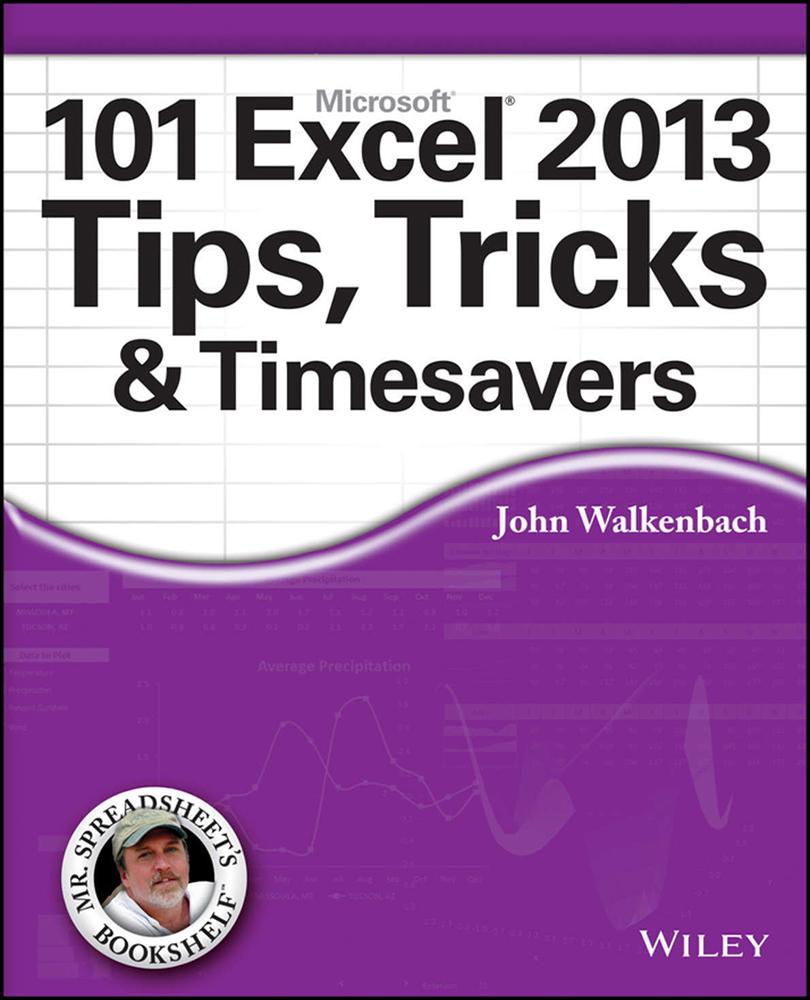
-
Table Of Contents
-
Feedback & Rating
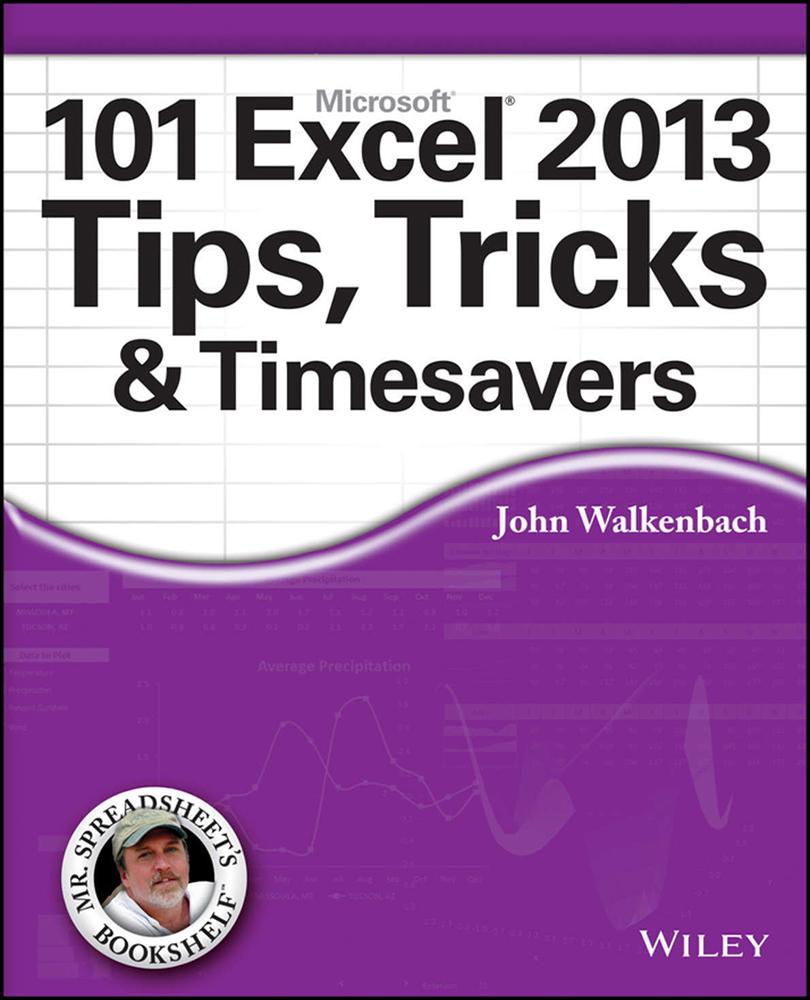
101 Excel 2013 Tips, Tricks and Timesavers
By :
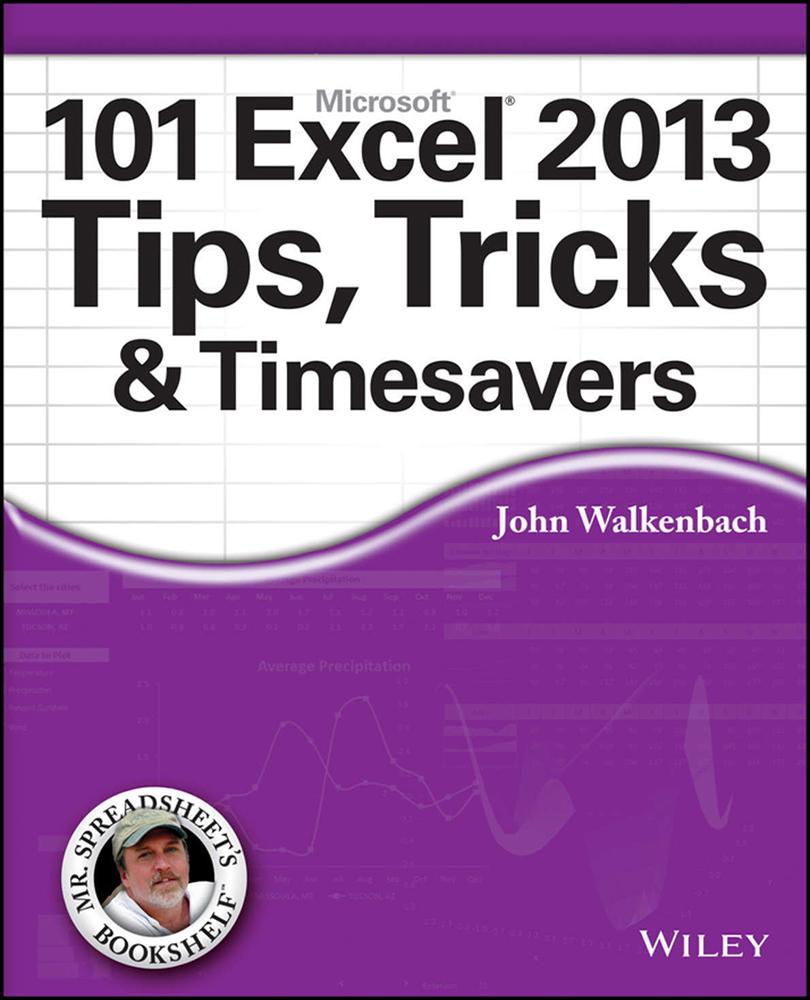
 Sign In
Start Free Trial
Sign In
Start Free Trial
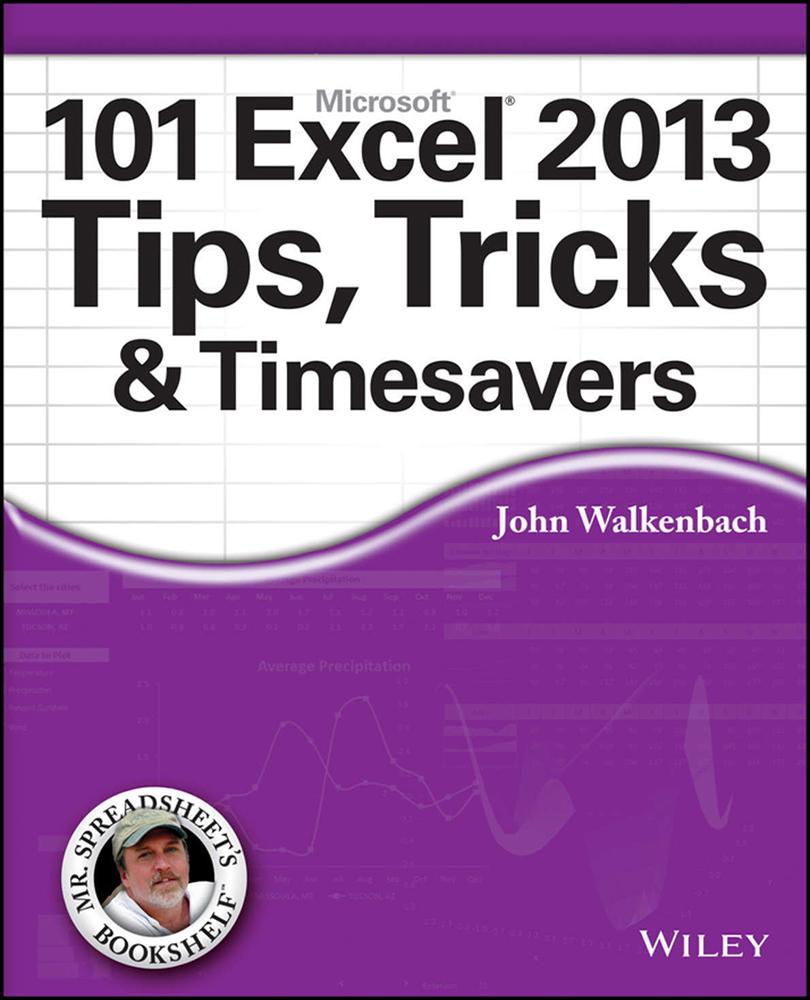
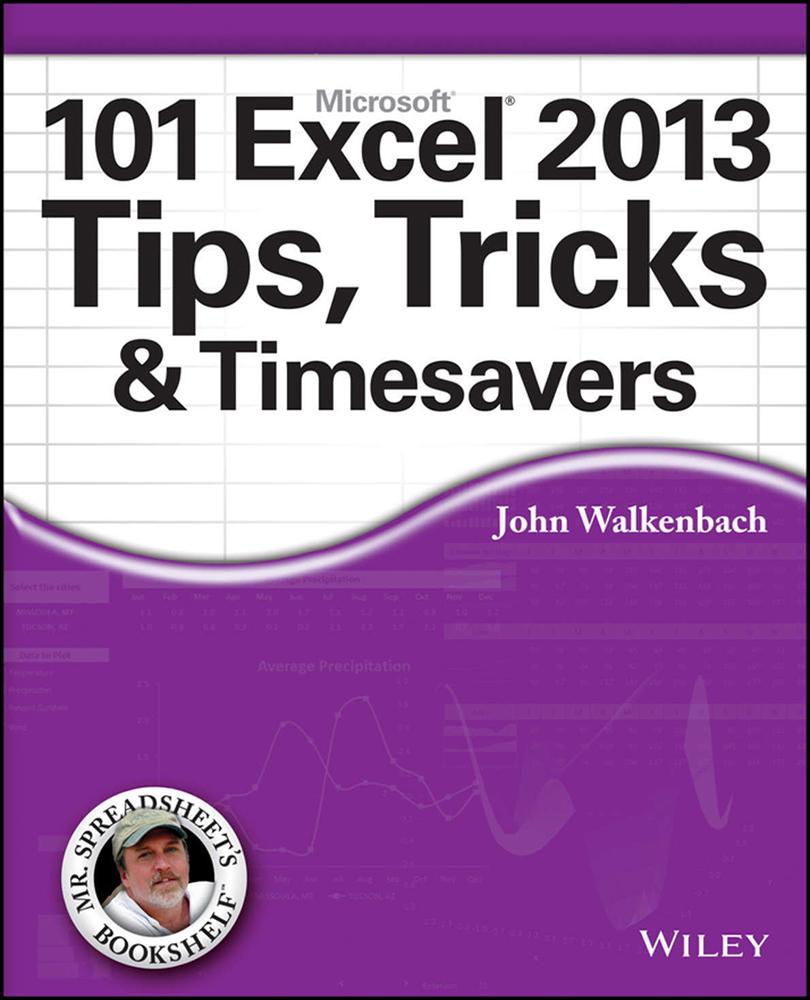
Tip 25: Updating Old Fonts
When you install Microsoft Office, several new fonts are added to your system, and these new fonts are used when you create a new workbook. The exact fonts that are used as defaults vary, depending on which document theme is in effect.
 See Tip 10 for more information about using document themes.
See Tip 10 for more information about using document themes.
If you use the default Office theme, a newly created Excel workbook uses two new fonts: Cambria (for headings) and Calibri (for body text). When you open a workbook that was saved in a version prior to Excel 2007, the old fonts (probably Arial) aren’t updated. The difference in appearance between a worksheet that uses the old fonts and a worksheet that uses the new fonts is dramatic. When you compare an Excel 2003 worksheet with an Excel 2013 worksheet, the latter is much more readable and appears less cramped.
Figure 25-1 shows a workbook that was created in Excel 2003.

Figure 25-1: This Excel 2003 workbook uses Arial 10...

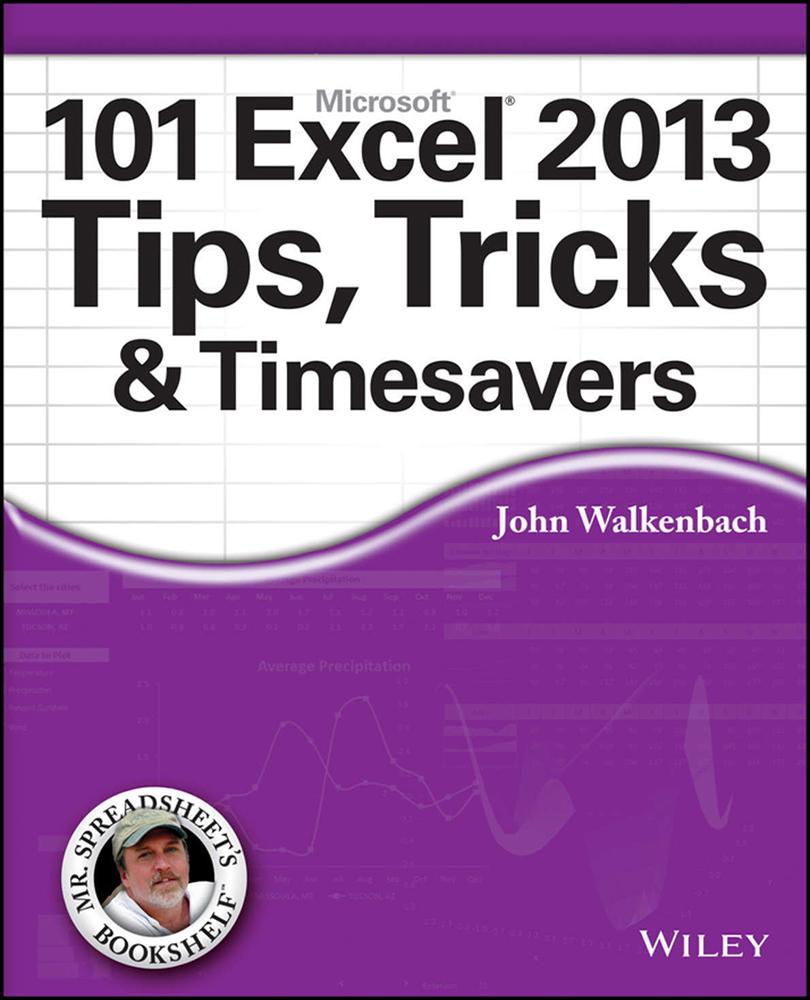
Change the font size
Change margin width
Change background colour