-
Book Overview & Buying
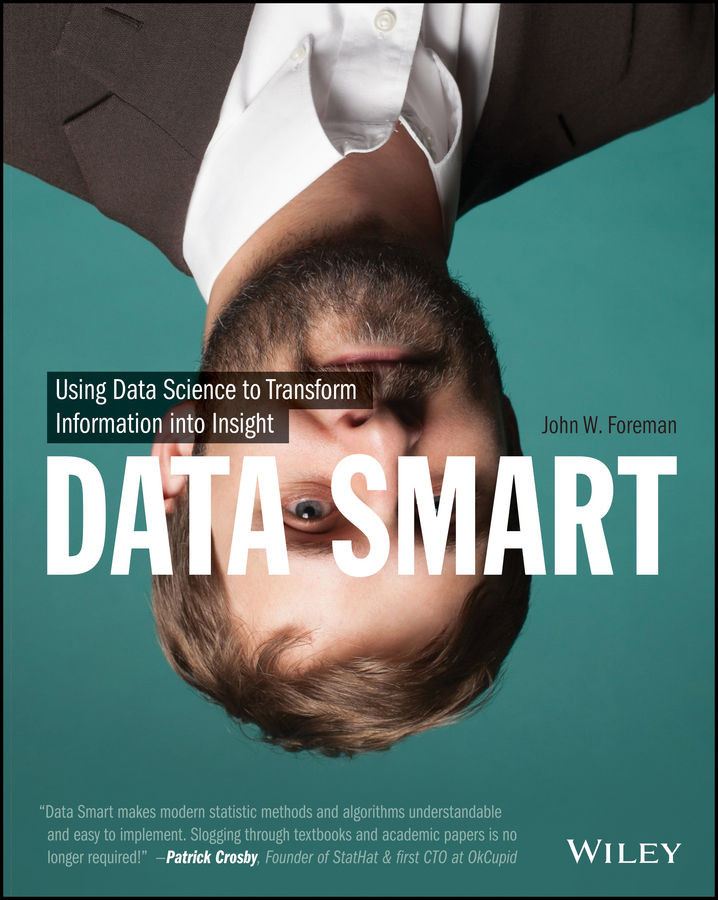
-
Table Of Contents
-
Feedback & Rating
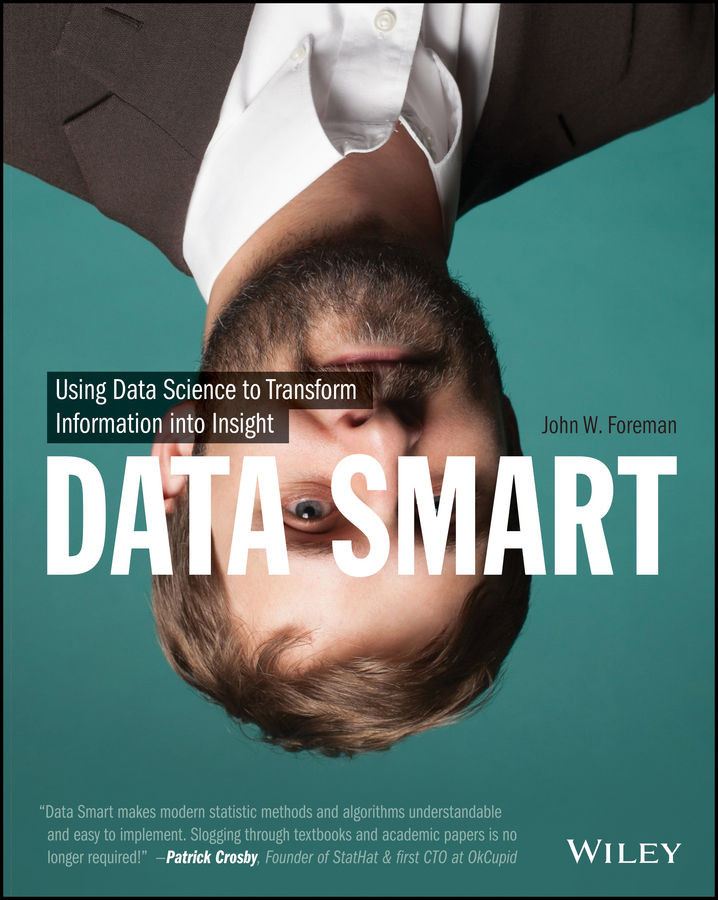
Data Smart
By :
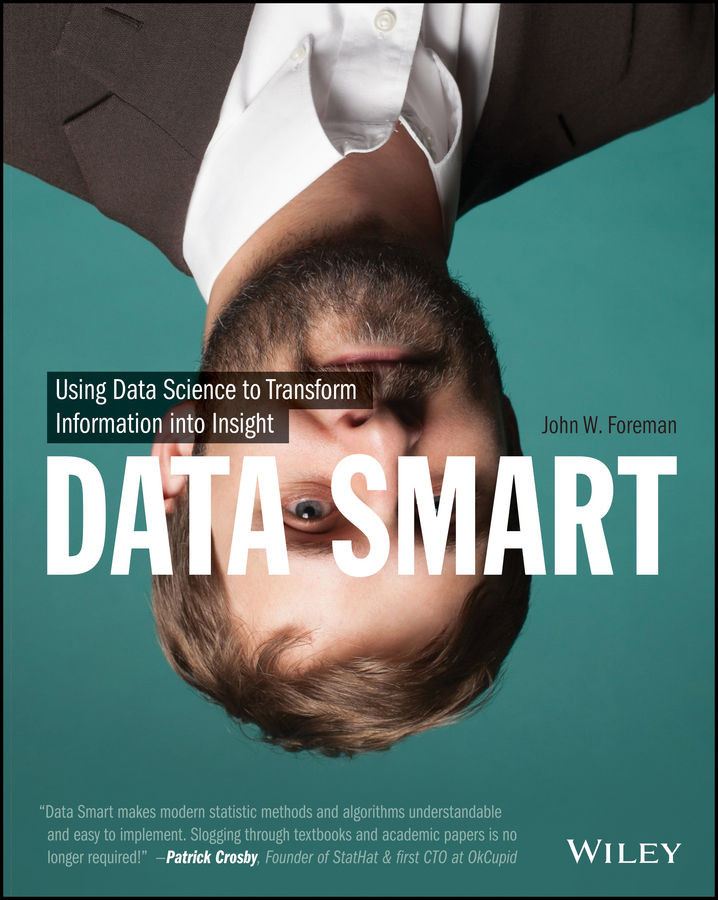
 Sign In
Start Free Trial
Sign In
Start Free Trial
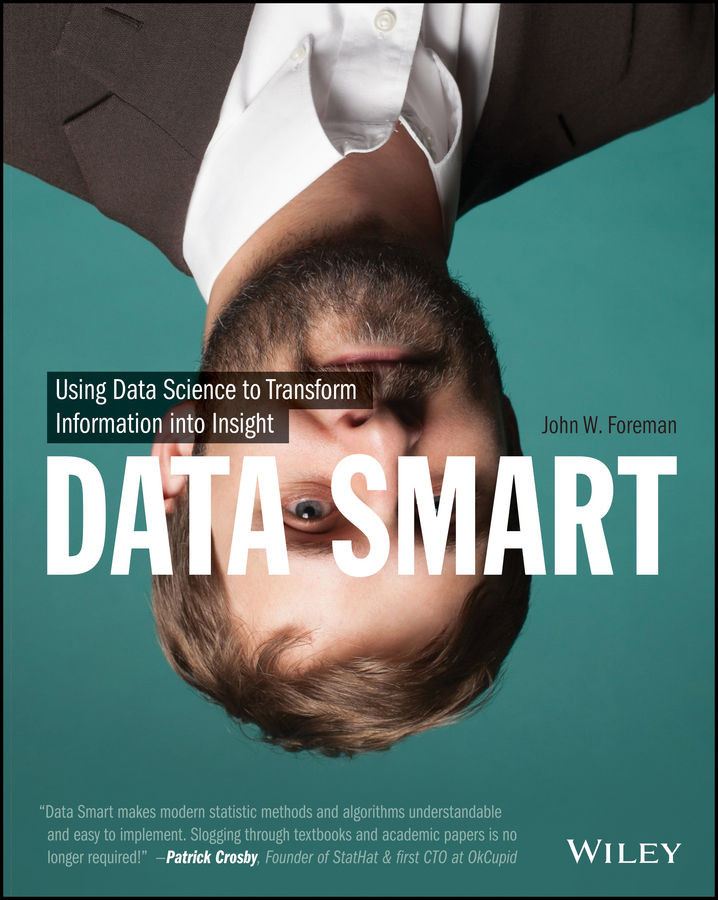
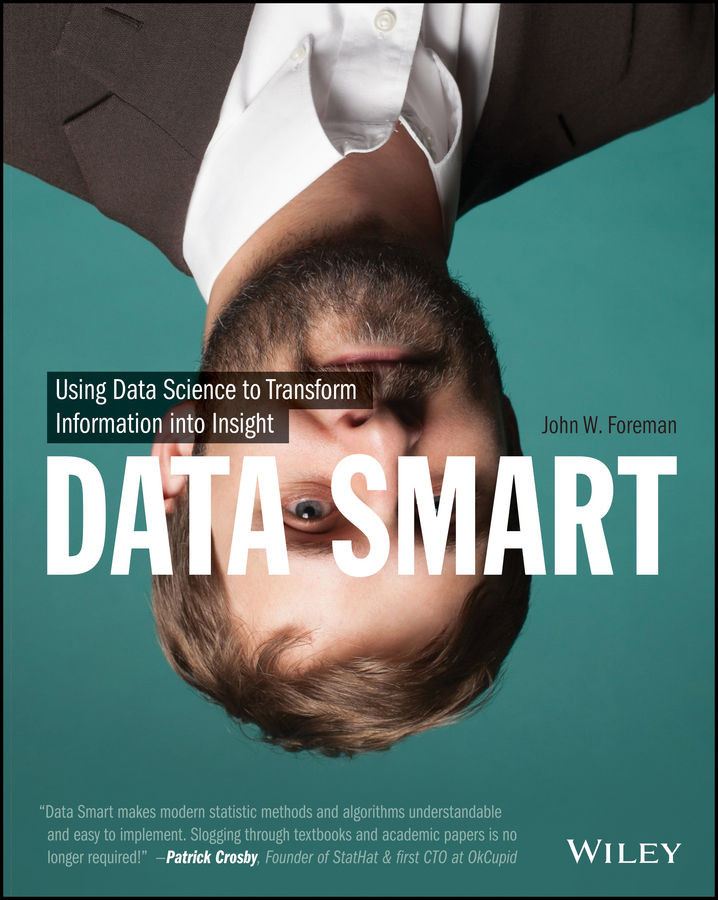
If you want to peruse the records, you can scroll down the sheet with your scroll wheel, track pad, or down arrow. As you scroll, it's helpful to keep the header row locked at the top of the sheet, so you can remember what each column means. To do that, choose Freeze Panes or Freeze Top Row from the “View” tab on Windows (“Layout” tab on Mac 2011 as shown in Figure 1.2).

Figure 1.2 Freezing the top row
To move quickly to the bottom of the sheet to look at how many transactions you have, you can select a value in one of the populated columns and press Ctrl+↓ (Command+↓ on a Mac). You'll zip right to the last populated cell in that column. In this sheet, the final row is 200. Also, note that using Ctrl/Command to jump around the sheet from left to right works much the same.
If you want to take an average of the sales prices for the night, below the price column, column C, you can jot the following...

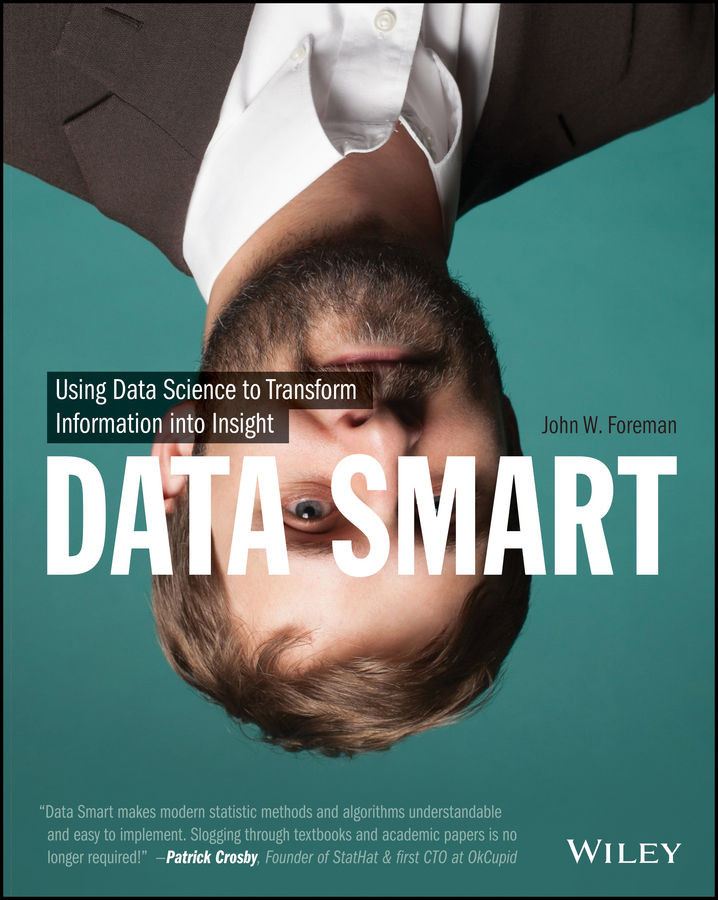
Change the font size
Change margin width
Change background colour