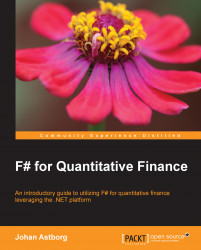In this section we'll learn about the FIX 4.2 standard and the QuickFIX/N library for .NET. FIX is the standard protocol of communicating with brokers and exchanges and stands for Financial Information eXchange. It has been around since the early 90s and uses an ASCII-based representation of messages. Other alternatives exist, such as proprietary APIs and protocols.
In this section we'll refactor the existing trading system in order to use FIX 4.2 messages.
Download FIXimulator from the following URL:http://fiximulator.org/
Download QuckFIX/n from the following URL: http://www.quickfixn.org/download.
Extract the files from the archives into folders.
Start FIXimulator by running
fiximulator.bat.
When you have started FIXimulator, it will look like the following figure. At the bottom of the application, there is a status bar with indicators. The leftmost indicator is for the client connection status. The first step is to make a successful connection to...