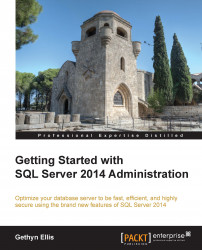In this section, you will learn how to restore a database using the backup you have stored on Windows Azure Storage:
To carry out the restore, connect to your local instance of SQL Server in Management Studio, right-click on the databases folder, and choose the Restore database option.
This will open the database restore pages. In the Source section of the General page, select the Device option, click on the dropdown and change the backup media type to URL, and click on Add.
In the next screen, you have to specify the Windows Azure Storage account connection information. You will need to choose the storage account to connect to and specify an access key to allow SQL Server to connect to Microsoft Azure. You can get this from the Storage section of the Microsoft Azure portal. After this, you will need to specify a credential to use. In this case, I will use the credential that was created when I took the backup earlier.
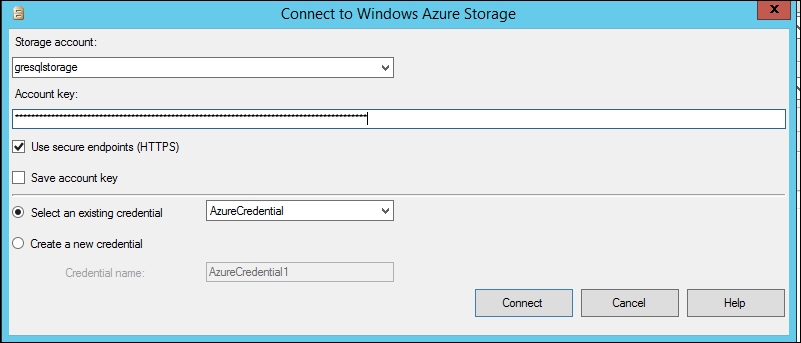
Click on Connect to...