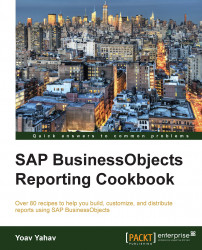The preferences are a set of options that can adjust and configure the BI launch pad default environment's behavior. We can find among the preferences options that can change the user password, define a new look and feel for the Home tab, or even create shortcuts for a preferred public or private folder.
The Preferences button is located in the BI launch pad main bar, as shown in the following screenshot:

By clicking on the Preferences button, a new screen will appear, structured from the following seven main categories:
General: In this tab, the user can adjust the look and feel of the Home and Document tabs, for example, the Document tab can be adjusted in a way that every time the user switches to this tab, a specific public folder that they mainly work with will immediately show its content, as shown in the following screenshot:

In the next frame, the user can adjust the columns that will appear in the Report list view:

The last option in the general category is adjusting the working mode of the Internet browser with the reports. Another option is fixing the number of reports per page, as shown in the following screenshot:

Change Password: In this category, the user can change their password:

Locales and Time Zone: In this category, the user can adjust the product, language, and time zone locales. These definitions are mainly important to maintain the local conventions of date, numbers, and time that will be applied on the viewed objects such as reports, object names, and descriptions, as shown:

Analysis edition for OLAP: This defines the connections to OLAP analysis that will be used to create new workspaces.
Web Intelligence: This category sets several important options. The View and Modify options can be adjusted to thin or rich functionality, but are also fitted to non-Java environments.
If Java runtime is installed and ran through the web browser, then choosing Rich Client Application would be the preferred view and will modify the options to enhance the Web Intelligence functionality.

The Select a default Universe option enables the user to set a default universe for new report creation.
Drill Options control which drill options will take effect:
Prompt when drill requires additional data: In case the drill results in fetching another query, the user will get a prompt notification before the query will run again
Synchronize drill on report blocks: Drill will be applied on all report blocks (tables, charts, and so on)
Hide Drill toolbar on startup: The drill bar will be hidden when starting a new drill
Start a drill session: This will start the drill on a current or new report

Select a priority for saving to MS Excel: This sets the format options of a Web Intelligence document when scheduled and the report output is saved as an Excel file:

BI workspaces: In this category, a workspace's style and grid can be adjusted, as shown in the following screenshot:

Crystal Reports: This category sets the viewing options for crystal reports.
The preferences control the basic settings of the view options, the BI launch pad's look and feel, and enable the user to configure the main screens and panels for their way of working.
For information on working with the drill options, refer to the Scope of analysis recipe of Chapter 2, Creating New Queries, and Chapter 11, Using Drill