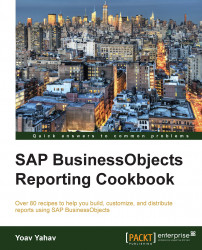There are three main view options in the Web Intelligence report interface. Each view mode is fitted for a different interacting type of the report and enables a different set of options.
Let's get familiar with the different view modes in the Web Intelligence report's main screen. On the top-right corner of the window, there are three buttons: Reading, Design, and Data. We will discuss each of the views as follows:
Reading: This mode is fit for a lighter mode that can be refreshed. Track, Drill, Filter Bar, and Outline are its main options. This mode is more fit for a specific type of user: users who mainly refresh and view the report results. This is also the default view mode while accessing a report:
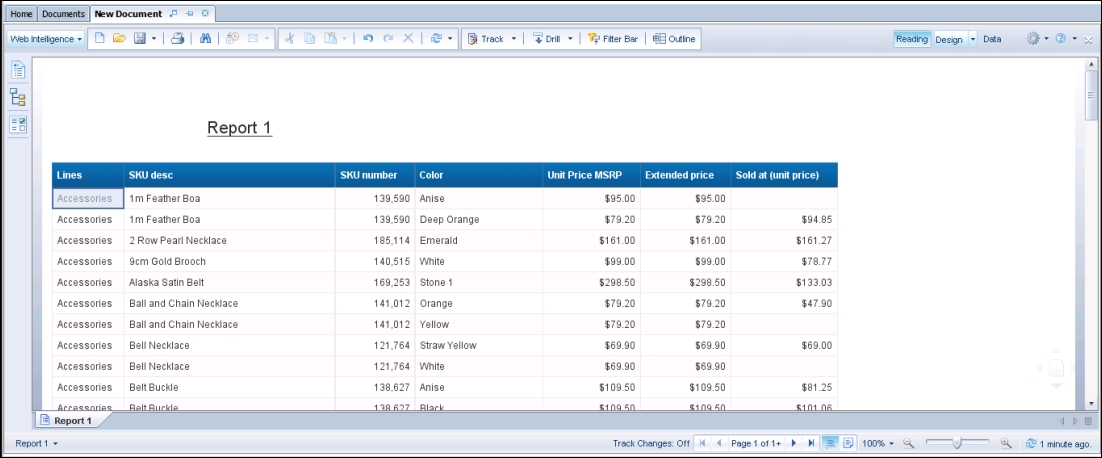
Design: This mode, as we have already seen, gives access to a rich mode fit for report designers. When we switch to the Design mode, not only can we work with report toolbars and Left Pane panels, but we can also switch to the Structure Only...