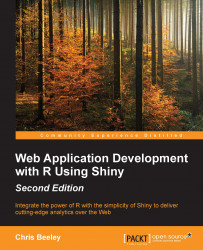Downloading data is done in a very similar fashion, which looks like the following downloadHandler() call:
output$downloadData <- downloadHandler(
filename = function(){
"myData.csv"
}
content = function(file){
write.csv(passData(), file)
}
)Uploading data is achieved using the fileInput() function. In the following example, we will assume that the user wishes to upload a comma-separated spreadsheet (.csv) file. The button is added to ui.R in the following manner:
fileInput("uploadFile", "Upload your own CSV file")This button allows a user to select their own .csv file, and it also makes a variety of objects based on the ID (in this case, input$uploadFile$...) available from server.R. The most useful is input$uploadFile$datapath, which is a path to the file itself and can be turned into a dataframe using read.csv():
userData <- read.csv(input$uploadFile$datapath)
There are other bits of information about the file available. Take a look at...