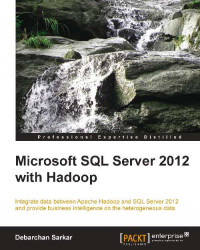Once the Linked Server is created on the computer running SQL Server, it is pretty simple to connect Analysis Services to Hive in SQL Server Data Tools. The rest of this chapter will describe the way to import data from a Hive table into a SSAS Multidimensional and Data Mining Project using the view we created by following the steps as mentioned in the previous section.
Perform the following steps to create a SSAS data model:
In SQL Server Data Tools, on the File menu, click on New, and then click on Project. In the New Project dialog box, under Installed Templates, navigate to Business Intelligence | Analysis Services, and then select Analysis Services Multidimensional and Data Mining Project as shown in the following screenshot:

Here, you would need to specify the Name and the Location for your project files. By default, Solution name will be the same as the project name; however, if you want, you can type a different Solution name. I have named my project as Demo...